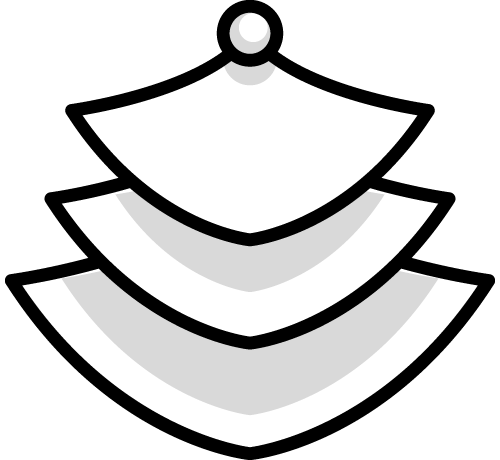FlipFolio FAQs
What’s New in Version 1.5.0?
- The free version now supports 3 additional pages, increasing the max to 6 pages total.
- The premium version allows you to upload multiple images at once. You no longer need to manually add an image to each new page. This is very useful for those who have lots of pages/images.

- New “Side by side images” option. You no longer need to manually create side by side images when you want there to be different images on the left and right pages. By default FlipFolio stretches a single image across the left and right pages of the book, when this option is enabled a single image will be placed on each side. This option is available in both the free and premium versions of FlipFolio.

- Added a new pagination option to allow users to navigate to specific pages by number. This option is available in both the free and premium versions of FlipFolio.

- You can now adjust the widget mobile size by adjusting the bounding box in the mobile editor.

- Images can be automatically optimized for better load times and performance using the new "Cover & Optimize Image" setting. This option is available in both the free and premium versions of FlipFolio.

- Improved overall image loading performance.
- Updated settings menu design.
- Other bug fixes and improvements.
How can I improve FlipFolio’s load time? I have a lot of images
There are a couple of factors that determine load speed and performance. A slow internet connection can cause the images to load slowly but more importantly, the images you use need to be properly compressed or optimized.
An unoptimized image can easily be around 3MB in size. If a slow internet connection can only download around 0.1MB per second, it would take almost half a minute just to get a single image to display. A good rule of thumb is to use compressed JPEG images that are 50kb – 200kb (0.05MB – 0.2MB) in size. If you used a FlipFolio widget with 30 pages the total size would only be 1.5MB to 6MB. The same widget using unoptimized images could be 50-100MB in size, which would take quite some time to load even with a fast connection.
The easiest way to optimize your images is to let FlipFolio do it for you. Just select the “Cover & Optimize Image” option in the “Image fit” setting.

If you would like to optimize your images yourself:
First check the file size and dimensions of your images to see if they need to be optimized.
- Open the folder where the image is saved.
- Place your cursor over the image icon, and right-click if you are using a PC or Ctrl-click if you are using a Mac.
- Choose Properties.
- Click the Details tab.
- Scroll down to the:
- Image section – To view the image dimensions.
- File section – To view the image file size.
http://www.imageoptimizer.net/Pages/Home.aspx
Sometimes just reducing the dimensions of the image is enough to make the image file size small enough. I would set the max width of your images to 960px (This is the max size of the content area in Wix, therefore images will never need to be larger than 960px wide).
How do I make it so FlipFolio shows a front and back cover?
This is actually one of the “Frame theme” options. You can find it in the Settings menu for FlipFolio in the “Design” tab.

This will turn your first and last pages into a front and back cover to the book.
Tutorial: Add a download pdf link
If you would like to add a link that allows your visitors to download a pdf copy of your book, I would suggest adding text to your page and creating a link from it (step 1 in the screenshot below). You can then use the “Document” option to add a PDF for your users to download.

Tutorial: How do I add documents instead of images?

You are able to use documents, but before you can upload them they need to be converted to an image format. You can use the free online tool below to convert your (pdf, doc, docx, rtf, html, txt, xls, xlsx, csv) documents to images.
Just select your file format from the dropdown menu

And then select JPG as an output format.

Additional tools for converting documents to images:
- Word Documents (.doc): http://www.zamzar.com/convert/doc-to-jpg/
- PDF (.pdf): http://pdf2jpg.net/
If you have a PDF file that is very large you can have the pages all separated and kept in order using this too: http://www.splitpdf.com/.
Tutorial: How do I create side by side images for a book-like look, like the ones in the demo?
This is an option that you can find in the Settings menu “Design” tab.

Tutorial: Other than the caption text, how do I add formatted text to my images?
Wix has a built in photo editor that allows you to crop, change orientation, add effects, edit, draw, and add text.
To use the editor:
- Click the “Change” button in FlipFolio’s settings menu and the Wix Change Image window will pop up.

- Either choose the image you want to use or upload the a new one using the “Upload Images” button.

- When you hover your mouse over the image you want to use you should see a gear icon in the lower right corner. Click this icon and select “Edit Image” from the drop down menu. This will open the Photo Editor.

- All the tools you can use on the image will be located at the top of the window. Click the right arrow to find the add text option.


FlipFolio is supported in all major browsers. IE9+, Firefox, Chrome, Safari, iOS Safari, Android Browsers, Chrome for Android. IE versions 9 and under do not support the 3D animations but FlipFolio will still be functional.
Why are my pages/buttons getting cut off?
When Increasing the dimensions of FlipFolio make sure to adjust the bounding box. Widgets are unable animate/display outside of the bounding box that you set.